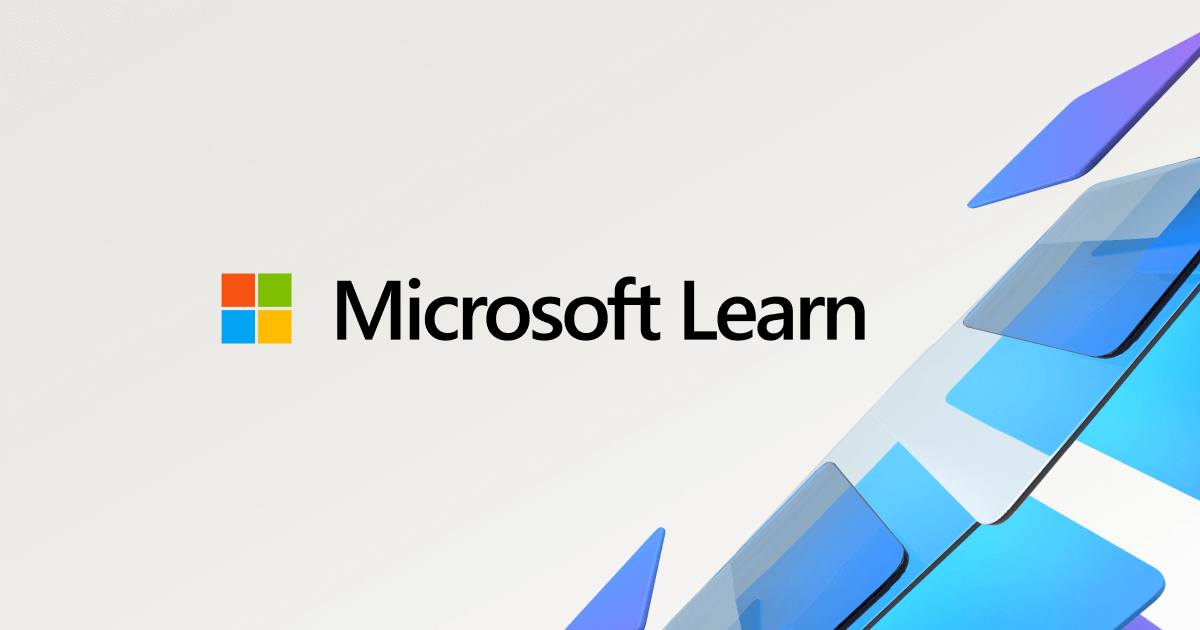Install and activate Hyper-V Windows Server Guest 2022 / 2025
If you want to install a Window Server 2022 / 2025 Datacenter or Standard and you have hit the activation issue, you are not alone.
I asume you followed the steps of downloading the OS from Windows Server Evaluation.
If using Windows Server 2022:
If using Windows Server 2025:
After the Standard Evaluation Server is installed, these are the commands, in PowerShell, as Administrator to run below.
This command will get you the current edition that is installed.
dism /online /Get-CurrentEditionThis will show you the information where to upgrade TO from the evaluation edition of server:
dism /online /Get-TargetEditionsThe last command will take a few minutes to activate and will have to reboot after it completes.
If you go with Windows Server 2022 Standard use the command below:
dism /online /Set-Edition:ServerStandard /ProductKey:YDFWN-MJ9JR-3DYRK-FXXRW-78VHK /AcceptEulaIf you go with Windows Server 2022 DataCenter use the command below:
dism /online /Set-Edition:ServerDatacenter /ProductKey:W3GNR-8DDXR-2TFRP-H8P33-DV9BG /AcceptEulaCheck the keys here for Windows Server 2025.
Details for the keys: