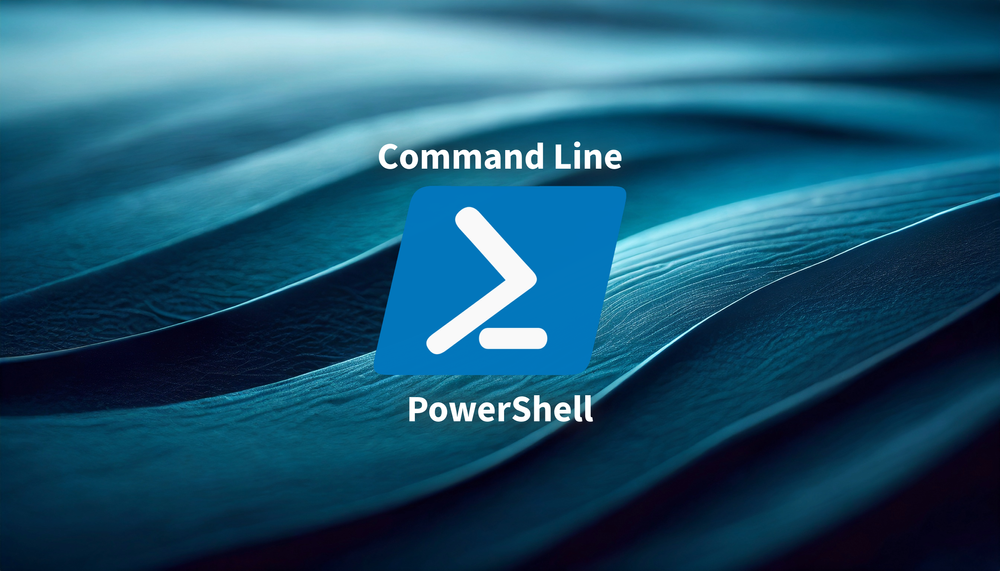How To: Test Exchange Online SMTP on Port 587 with PowerShell
Prerequisites
The following PowerShell steps are to test SMTP email. This example is for Exchange Online, but you can use any other SMTP server to test. You will need PowerShell 3.0 or higher.
First, we need to save the credentials into a variable. Use the command below to save credentials to "$creds" variable.
$creds = get-credentialA window will pop-up and you need to enter your Office 365 username and password.
Once the credentials are stored in the variable, use the snippet below to build your query in NotePad or preferred text editor and replace the "FROM" field with your Office 365 account / email alias that you have specified in your credentials, then specify a valid "TO" email address. This can be your gmail account or yahoo account.
Send-MailMessage -From <O365 email address> -To <Recipient email address> -Subject "Test Email" -Body "Test SMTP Service from Powershell on Port 587" -SmtpServer smtp.office365.com -Credential $creds -UseSsl -Port 587If you get the error message below, then it means you have the Tenant Security Defaults enabled.
Send-MailMessage : The SMTP server requires a secure connection or the client was not authenticated. The server response was: 5.7.57 Client not authenticated to send mail. Error: 535 5.7.139 Authentication unsuccessful, user is locked by your organization's security defaults policy. Contact your administrator.
[LO4P265CA0035.GBRP265.PROD.OUTLOOK.COM 2024-01-24T19:00:16.642Z 08DC1C82E4AED9C6]
At line:1 char:1Exchange Online SMTP Requirements
There are 2 requirements to be able to send emails with Exchange Online:
1) Have SMTP AUTH enabled for the tenant
This is by default disabled by Microsoft.
Check here to enable SMTP AUTH for the whole organization.

2) Have Tenant Security Defaults disabled for the tenant.
By default, Microsoft enables Security Defaults for the tenant.
If you already setup Conditional Access and other security bits enabled, then you can disable the Security Defaults by checking the link below.

More information about the details of how to send email using Microsoft Exchange Online can be found here: